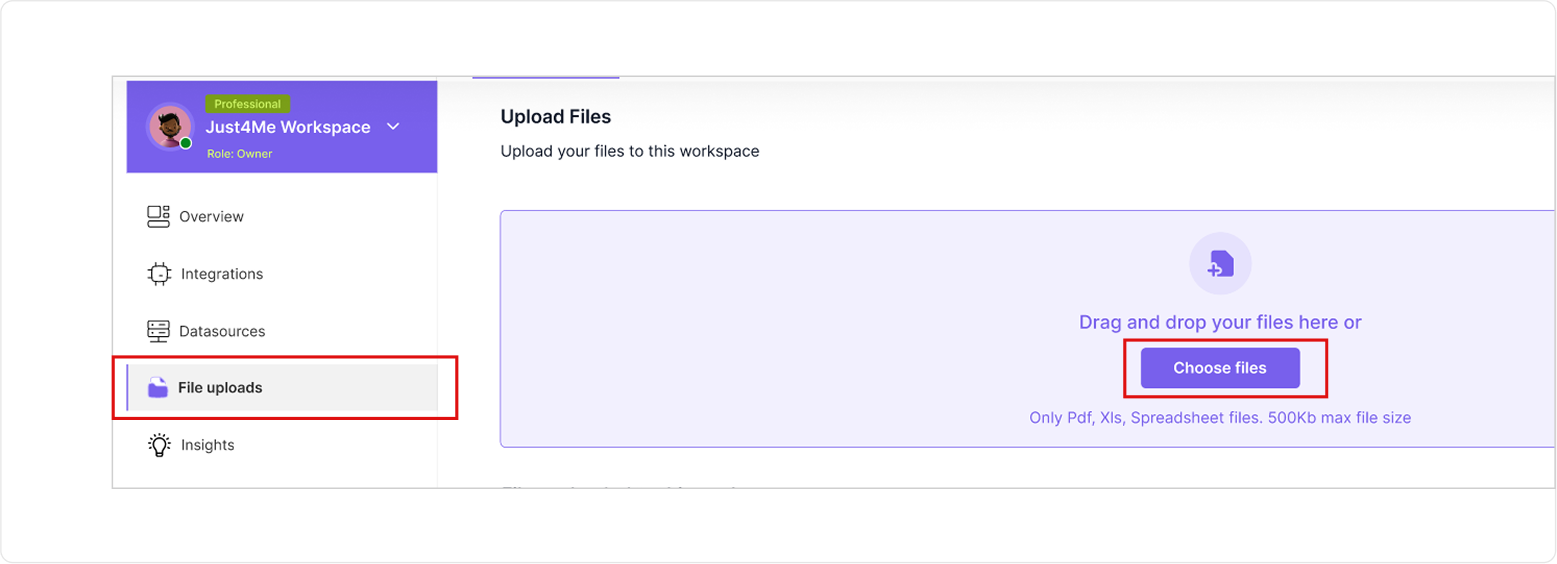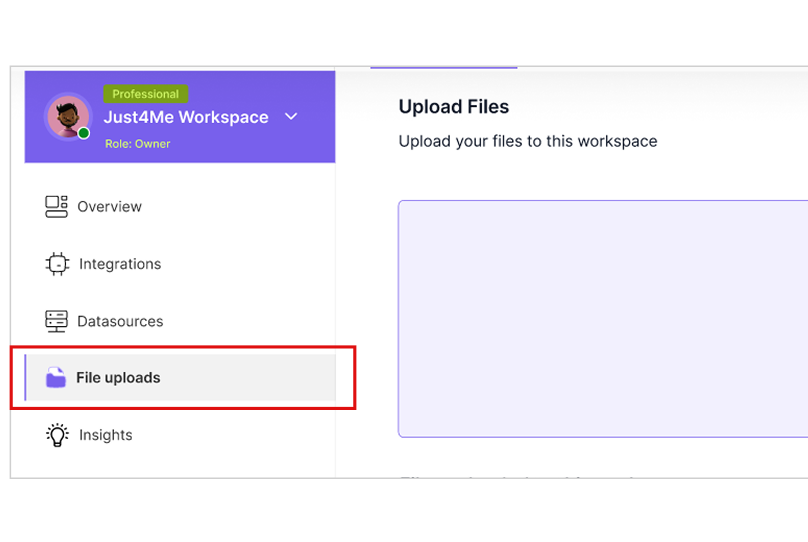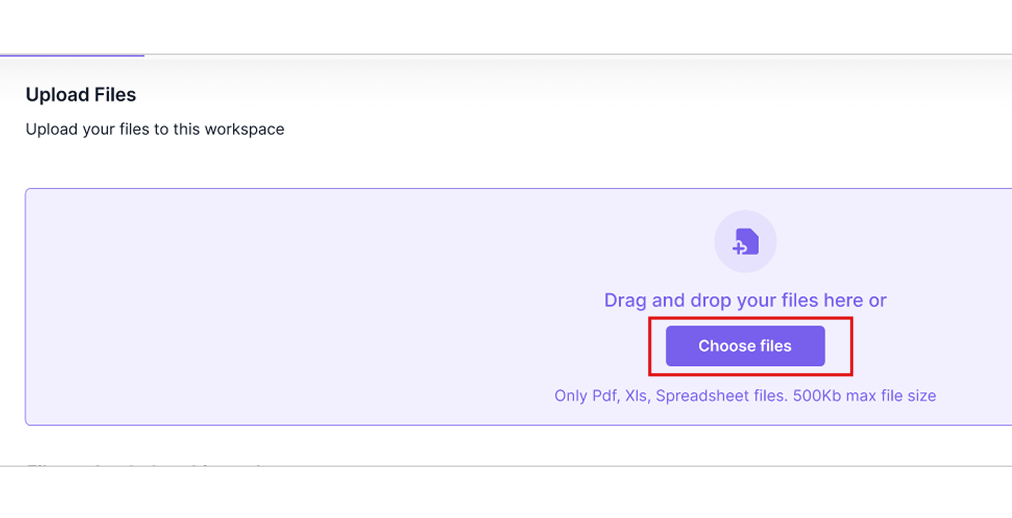Setting up your WorkSpace
Configure your data sources and upload files to start leveraging the power AI for data analysis
Guides
Data Source Integration
Connect to databases, cloud storage, and local files
- Salesforce integration
- Snowflake and more connectivity
- CSV, Excel, JSON uploads
- Real-time synchronization
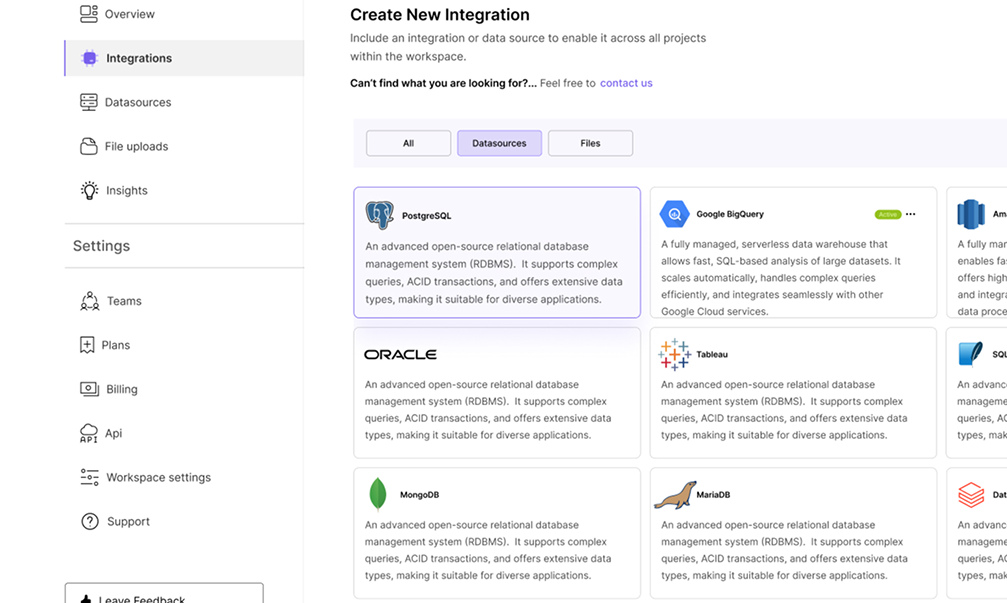
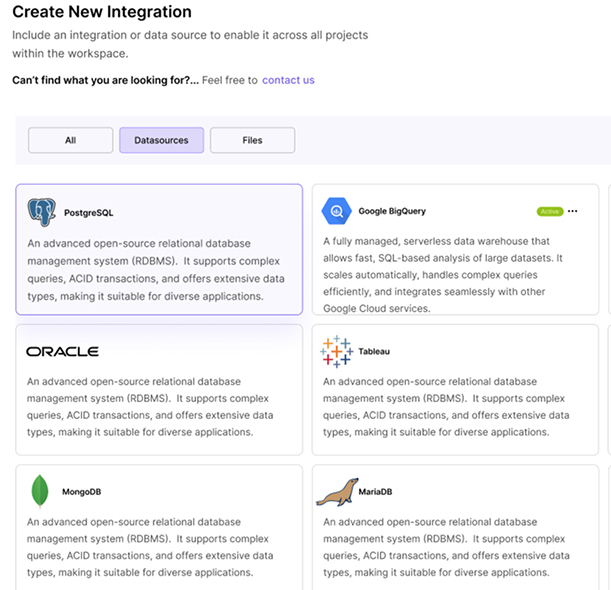
1
Integrate / Connect your Data Sources- Within your dashboard, find the ‘Integrations’ section on the side bar
- Link your preferred a databases or platforms (salesforce, snowflakes, Azure
etc) by clicking to select it - Fill out the required field Preview and save
- Follow the prompts to grant necessary permissions for data access
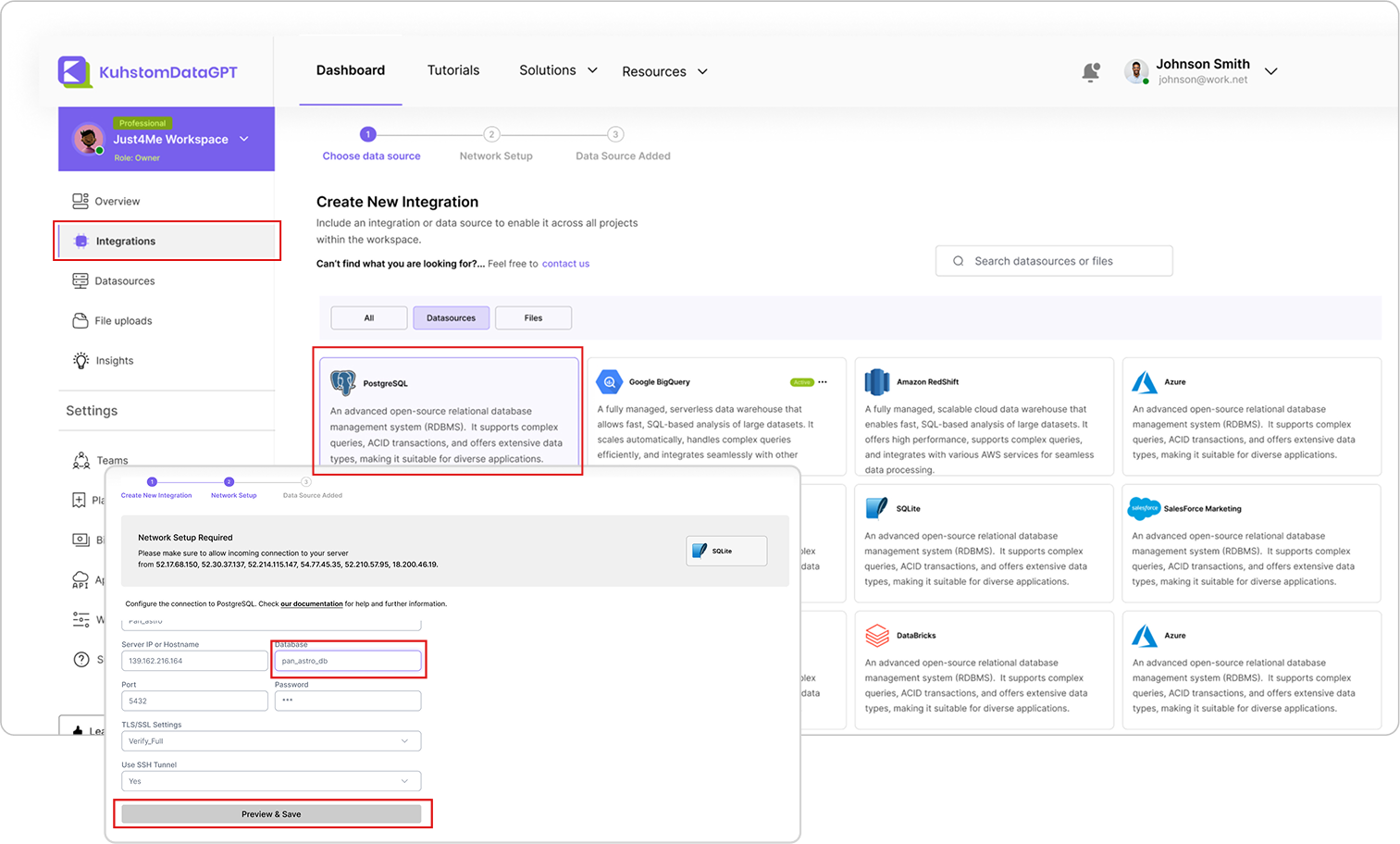
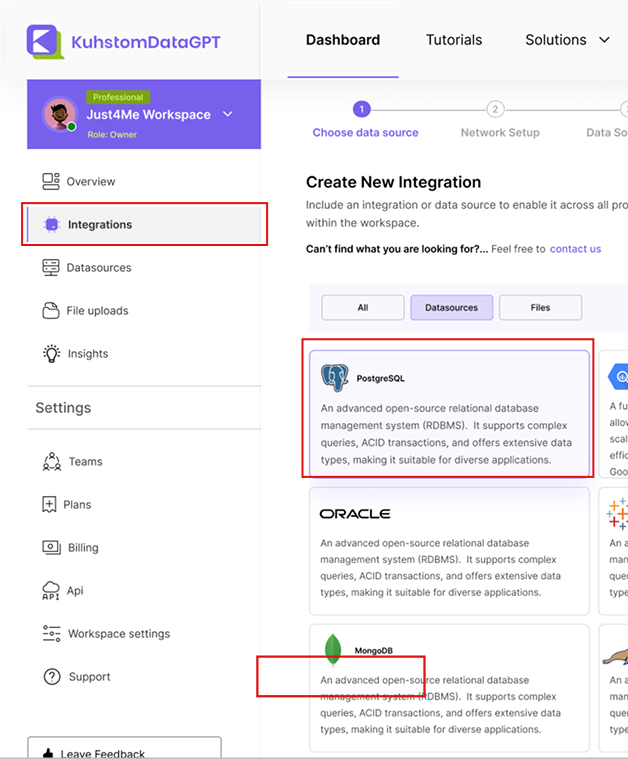
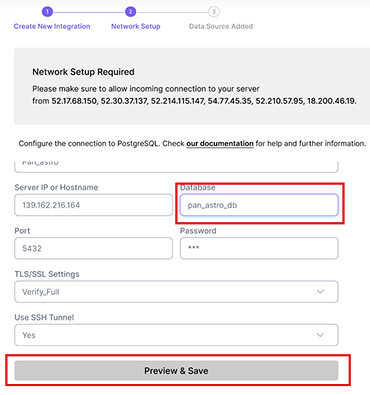
2
Locate your Data Sources- Within your dashboard, choose the ‘DataSources’ section on the sidebar and click Chat
to start inputting your query - Follow the next prompt
- Start exploring the capabilities of KuhstomDataGPT
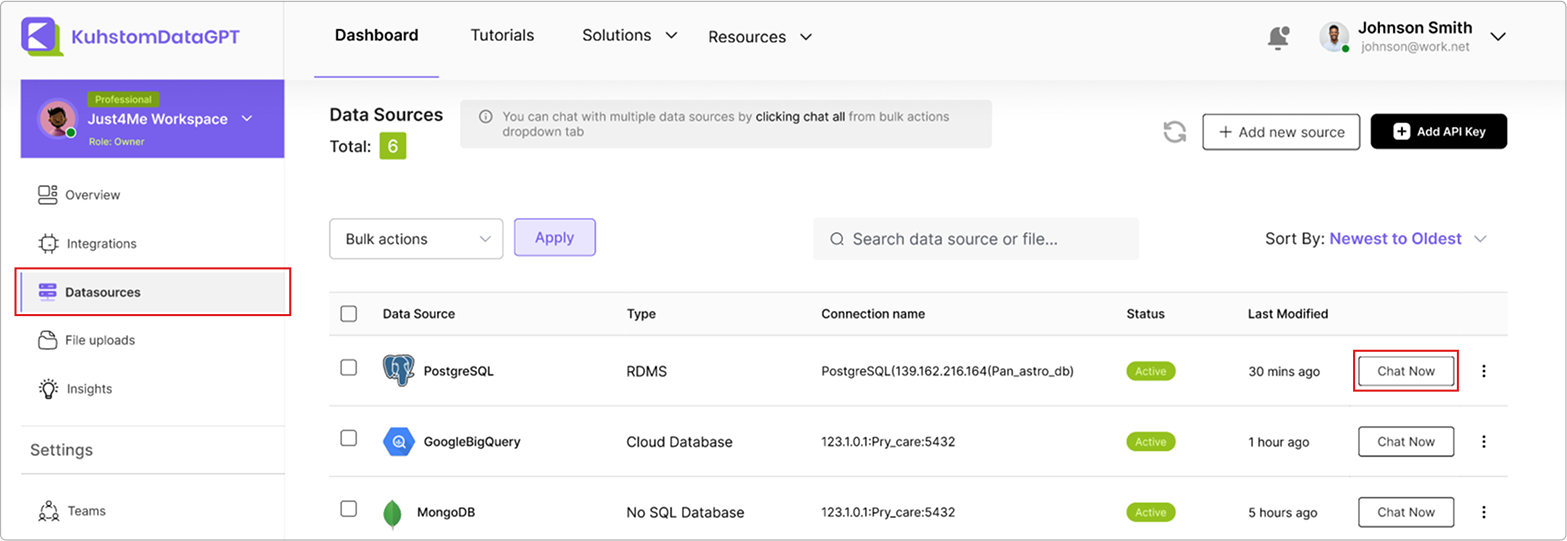
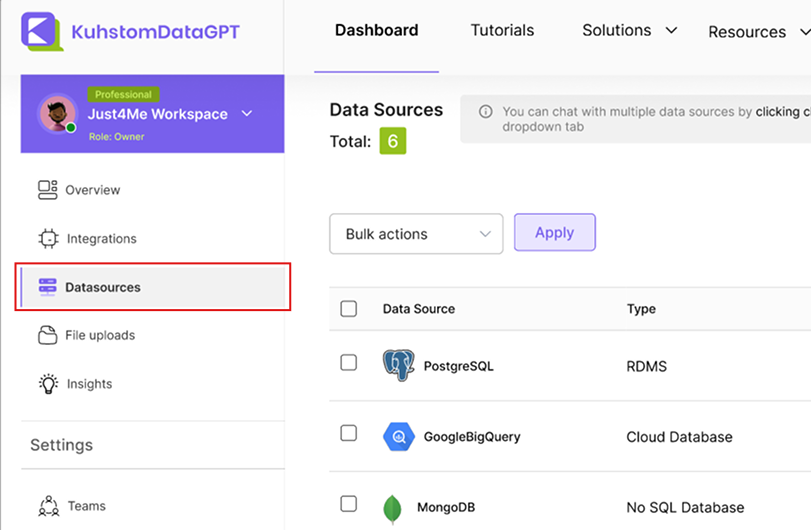
3
Upload and Process Files- Use the drag-and-drop feature to upload files such as CSV, PDF, Word Doc
- The platform will automatically process and prepare your data for
analysis